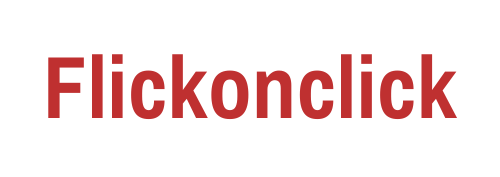So many times has this happened that you have to wish your friend on his birthday at midnight but you are too sleepy at ten and wished to have a scheduled messaging feature on Whatsapp and pass out easily? Well, finally you can have your messages scheduled with this feature called ‘Timed messaging’.
At the time it was launched, Whatsapp was the only thing that could strike hard in instant messaging service. And with that strike, it has been still going strong today. Whatsapp has introduced tonne of features, from video calling to delete for everyone feature. And it is impossible to see if they are going to stop adding new features.
But Whatsapp has been absent in terms of one prominent feature. This feature is “Timed Messaging”. The ability to schedule a message on WhatsApp is still missing out from the hands of its users. Meanwhile, Whatsapp’s biggest rival, Telegram has already introduced the scheduled messaging feature.
This feature lets you create an alarm for messaging and deliver it in the future. Maybe it is an advanced birthday wish or a meeting reminder that you want to send to your employee, scheduled messaging lets you free of the delay caused by a late notification. Though there isn’t an official option, there are third-party apps that let you do it.
Here we have discussed the two ways on how to schedule a Whatsapp message on Android and iOS smartphones.

ALSO READ: How To Recover Deleted Messages On WhatsApp? Checkout Now
Scheduled Messaging On Whatsapp For Android
For Android users, they can send a scheduled Whatsapp message through an app called “SKEDit”. Follow the below steps and get your WhatsApp messages scheduled.
- Download SKEDit from the Play Store and install it.
- Now, open the app and sign up on it.
- Next, tap on the menu and choose Whatsapp.
- At the next screen, grant app permission to Whatsapp. To do it, click Enable Accessibility > SKEDit> toggle on Use service> Allow and return to the app.
- Now, fill up the details including the recipient name, enter your message, and set a scheduled date and time. Also, if you want to resend the same message, you can click on the repeat option.
- To let the app send the message, you have to check on the Ask Me Before Sending option. This option will notify you at the time of the scheduled date and time. Users will have to permit to send the message. To give permission, Toggle the Ask Me Before Sending> Tap the tick icon> Your message is scheduled.
One major problem with this feature is that it asks you to disable the phone lock and battery optimization function. Surely you won’t be asked before sending the message but the step could act as a potential attack by leaving your phone unlock.
How to Schedule a Message On Whatsapp For iOS
iOS devices are encrypted with great security features in them. That is why no third-party app is available to schedule a Whatsapp message on Apple devices. But as you may not know, there is an app called Siri Shortcuts that could help you out.
Follow these steps to schedule a message on Whatsapp on iOS devices.
- Download Siri Shortcuts app from the iTunes Play Store.
- After opening it, select the Automation tab at the bottom.
- Now, click on + icon at the top-right corner and create Personal Automation.
- Next, tap Time of Day. Set the scheduled date and time for your message. Click Next.
- Tap Add Action and search “Text” in the search bar and select Text from the results.
- Now, enter the message that you want to schedule in the dialog box. Tap the + icon below the Text field and search Whatsapp in the search bar.
- From the list of actions, select Send Message via Whatsapp. Then choose the receiver number. Tap Next followed by clicking Done.
The message is now scheduled at your set date and time. At the time of sending, a notification will pop up. Click on the notification and tap on Send to deliver your message.
The above-mentioned option can help you schedule messages for up to a week. So here are the two hacks for sending a scheduled Whatsapp message on Android and iOS smartphones.
ALSO READ: Whatsapp Update Might Allow With 4+ Users in a Group Call
Follow Flickonclick on Google News