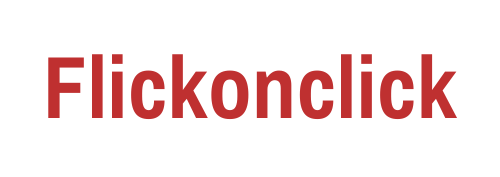WhatsApp’s new privacy policy driving away millions of users and other platforms like Telegram and Signal have seized the opportunity and gained the trust of all these scorned users. The reason being that their apps don’t ask for access to personal data in order to create personalized search ad engines. It helps in creating secret chat rooms that are encrypted with end-to-end messaging.

With Telegram on the rise, it is easy to figure out and start chatting. It is available across most platforms like Windows, Android, iOS, macOS, Apple App Store, and more. Here is a step by step guide to help you figure out how Telegram works and how to set it up on your devices.
- Start by installing Telegram from Google Play Store or the Apple App Store on your phone. Telegram is the app with the paper plane logo. Telegram is a verified app, hence, do not install similar apps as they are not secure.
- Then, after Telegram finishes installing on your device, open the app, and enter your phone number. You are prompted to enter your contact number after swiping through the welcome screen.
- Telegram sends a verification code via text on your phone immediately. Enter the code into the app to continue.
- Set up your profile. Add a name and your picture. This app lets users create their own profiles, and the name and picture need to be added in order to continue.
- Find your friends with Telegram. If you allow the app to access your contacts in the app permissions, it will be able to access and show all your contacts who use Telegram. If your friends are not on Telegram, you can send invites to make them join the app as well.
- A friend who’s already on Telegram can be contacted and a regular chat can be initiated between you and your friend. There’s a text field at the bottom which helps you start chatting with a friend easily.
- On Telegram, it has nearly similar features to WhatsApp as you can send photos, web image, documents, videos, audio messages, contacts, or even your current location. Unlike other apps, it allows you to send a wide range of information, and this can be done by tapping the paperclip icon at the bottom of the screen. Select the kind of information you want to send and browse through your phone to send it.
- Telegram also lets you do a web search to find the picture that you’re looking for. Locations can be sent by selecting the Location option on the Attachment menu and approving the app’s access to track your current location.
- Unique to Telegram, this option of a secret chat room is what makes it popular. From the contacts tab, select a friend you want to have a secret chat with and then select the option that appears as New Secret Chat. In this chat, no one else is allowed access as these windows are encrypted. Secret chats come with the option of self-destructing as well, which means that the chats will be erased securely after a while. There is a time option given as well under Self-Destruct which lets you decide the duration after which the chats will erase automatically.
- Telegram also lets you set your chat background for a better messaging experience. In the Settings tab, you’ll be able to choose any image for your chat background. These images help you customize the look and feel of your chats. For a personal touch, an image from your gallery can also be used as chat background.
Telegram is easy to access and understand. It’s encrypted windows and secure chats make it one of the most trusted messaging apps.