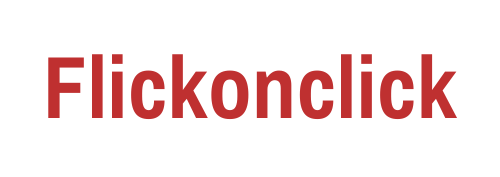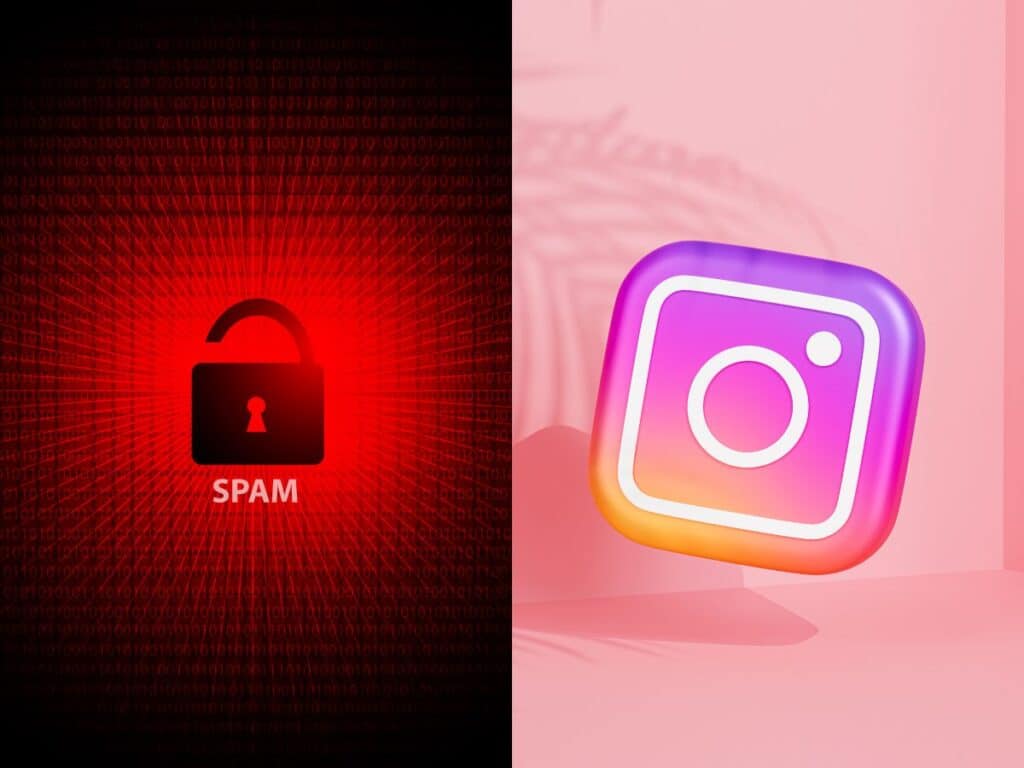Blocking a user on Instagram can be a useful tool for maintaining your privacy, managing your online interactions, and protecting yourself from unwanted or offensive content. In this guide, we will walk you through the process of blocking a user on Instagram and provide insights on handling spam and offensive messages. Additionally, we will highlight some of the best keywords related to blocking users on Instagram to enhance your understanding.
I. How to Block a User on Instagram:
- Open the Instagram App: Launch the Instagram app on your mobile device and log in to your account.
- Locate the User Profile: Find the profile of the user you wish to block. You can do this by searching for their username or accessing their profile through a comment, message, or follower list.
- Access the User’s Profile: Tap on the user’s profile to open it and view their content.
- Open the Options Menu: On the user’s profile, you will find a three-dot icon (⋮) in the top-right corner. Tap on it to open the options menu.
- Block User: From the options menu, select “Block” or “Block User.” Instagram will ask for confirmation before proceeding.
- Confirm Block: Confirm your decision by selecting “Block” again. The user will be blocked, and they will no longer be able to interact with you or view your content.
Also Read- Beware of Scam Calls on WhatsApp: Numbers Starting with +84, +62, and +60 are Completely Fraud!
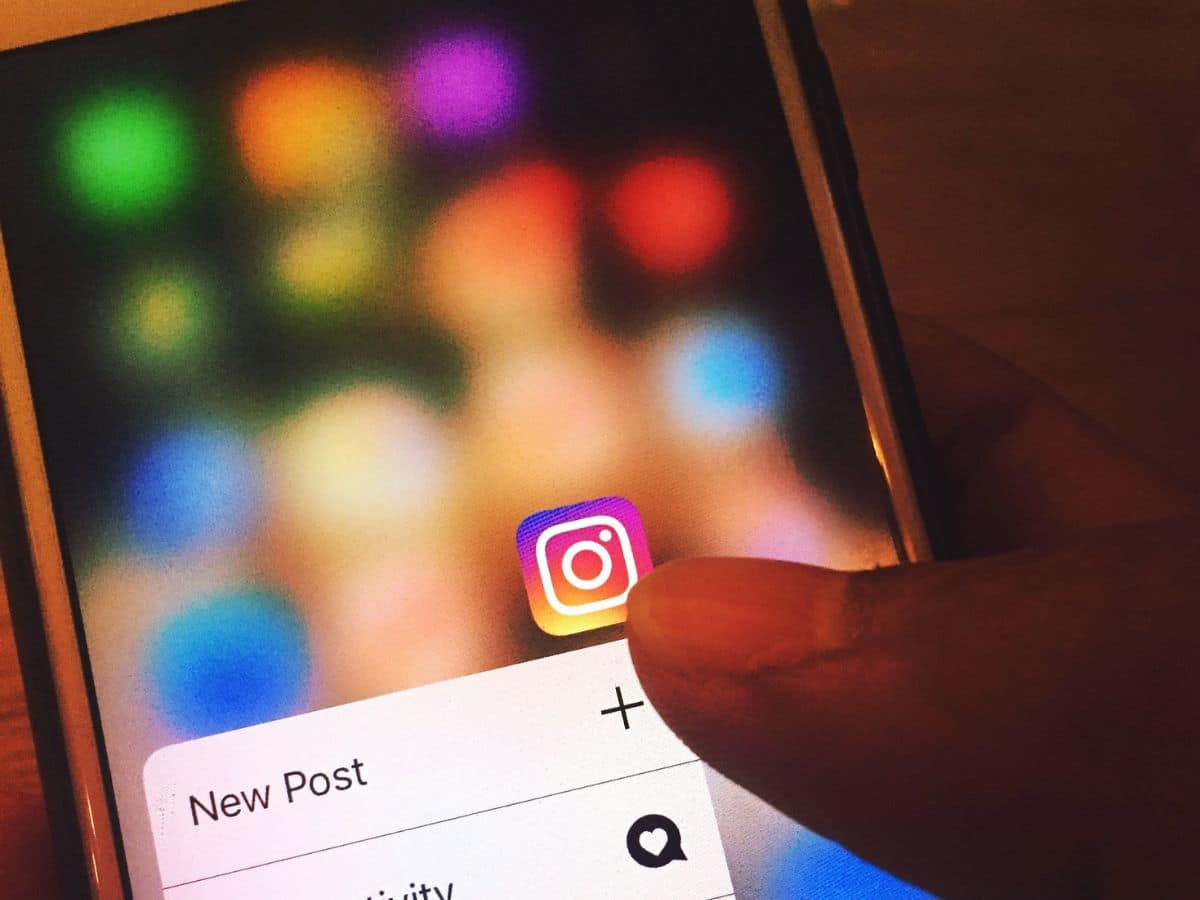
II. Handling Spam and Offensive Messages on Instagram:
- Report Spam or Offensive Content: If you receive spam messages or encounter offensive content on Instagram, it’s essential to report it to the platform. To do this, follow these steps: a. Open the conversation or locate the offensive content. b. Tap on the options menu (three-dot icon) in the top-right corner. c. Select “Report” or “Report Inappropriate.” d. Choose the appropriate category (e.g., spam, harassment, hate speech) and provide additional details if prompted. e. Submit the report to Instagram.
- Filter Message Requests: Instagram provides a message request filtering feature to help you avoid unwanted messages. This feature automatically separates messages from people you don’t follow into a separate requests folder. To enable this feature: a. Open your Instagram inbox. b. Tap on the “Message Requests” tab. c. Select “See Filtered Requests” at the bottom. d. Review and manage the messages in the filtered requests folder.
- Manage Comment Settings: You can also control who can comment on your posts to prevent spam or offensive comments. To adjust comment settings: a. Go to your profile and tap the three-line icon (☰) in the top-right corner. b. Select “Settings” at the bottom of the menu. c. Choose “Privacy,” then “Comments.” d. Adjust the settings according to your preference (e.g., enable keyword filters, limit comments to followers).
Blocking a user on Instagram empowers you to take control of your online experience and protect yourself from unwanted interactions. Additionally, reporting spam and offensive content is crucial for maintaining a safe and positive environment on the platform. By following the step-by-step guide provided above, you can effectively block users, manage spam messages, and report inappropriate content, ensuring a better Instagram experience for yourself and others.