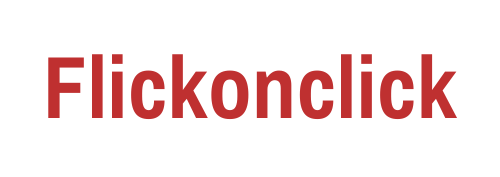Transferring data between two devices, especially iPhone and Android, could be a big hassle since there are only a few platforms and apps that let people quickly transfer data from an Android to an iPhone device and vice-versa. However, the new age of transferring data platforms has become so advanced that one easily transfers contacts, photos, videos and much more instantly with the advanced software available right now. Here we have listed some of the best ways to transfer your files from Android to iOS.
5 Best Software and Apps to Transfer Data from Android to iPhone
1- Apeaksoft MobieTrans

One can easily transfer data from Android to iPhone using the Apeaksoft MobieTrans software. You can download the software on your PC from the official website of Apeaksoft. Once the software is downloaded, you need to install it and register with your email to start using the services, which will let you transfer contacts from Android to iPhone along with the ease of transferring photos, videos, music and much more.
Transfer between Android and iPhone using Apeaksoft MobieTrans:
Apeaksoft MobieTrans software for PC not just enables you to transfer data from Android to iPhone. It can also help you transfer data from an Android to an Android and iOS to an iOS device. Here, in particular, we are focusing on the steps you need to follow to transfer data from an Android to an iPhone using the Apeaksoft MobieTrans software.
- Step 1- Open the Apeaksoft MobieTrans software on your PC and connect your Android and iPhone devices.
- Step 2- On the left bar, you will see options like Photos, Music, Videos, Contacts, Messages and Toolbox.
- Step 3- If you want to transfer your contacts, you need to click on the Contacts option on the left bar, and similarly, if you’re going to transfer photos or videos, you need to click on that particular option on the left bar.
- Step 4- Once you have clicked on a particular option, for example, Contacts, you will see all the Contacts available on your devices.
- Step 5- Choose the Contacts you want to send and select the target device.
- Step 6- After a few seconds, you will see a window pop-up with the message that the transfer is successful.
Also read: Apple watch series 8, SE Gen 2, and Ultra launched: Whether it’s worth an Upgrade or not
2- AnyTrans

AnyTrans is another data transferring software you can use right now to transfer data from Android to iPhone instantly. You can download it for free from the official AnyTrans website.
Steps to use the AnyTrans software to transfer data between Android and iPhone:
- Open the AnyTrans app on your computer.
- Connect both your Android and iPhone devices visa USBs to your PC.
- Choose the phone switcher on the left side of the screen.
- Click on the phone to iPhone option.
- Press on migrate now.
- Now set up your target device and click on the next button.
- Start selecting the files you want to transfer from Android to iPhone.
3- PhoneTrans

PhoneTrans is quite similar to AnyTrans. This software works almost exactly in an identical way to AnyTrans. You must follow a few quick steps to transfer data from Android to iPhone.
Here are the steps involved in PhoneTrans to transfer data from Android to iPhone:
- Download the PhoneTrans software on your PC.
- Launch the program.
- Click on the Quick Transfer section.
- Now click on the start transfer button.
- Connect both your Android and iPhone devices to the PC.
- Choose the source and target device.
- Start sharing your contacts, photos, videos and more with ease.
Also read: Google Android 12: All You Need to Know about the Latest OS
4- Move to iOS

Move to iOS is an official Apple app that lets people easily switch between Android and iPhone by quickly transferring contacts, photos, videos, music and more. However, a few people have complained about this app not working proficiently on some accounts.
Steps to use the Move to iOS to transfer data from Android to iPhone:
- On your Android device, visit the Google Play Store.
- Download and install the Move to iOS app.
- Similarly, install the app on the target iPhone as well.
- Open the app on both your Android and iPhone devices.
- Tap continue on both your Android and iPhone devices.
- Now click on agree and next on your Android phone.
- Enter the 10-digit code on your Android phone displayed on the iPhone.
- Then your Android phone will connect to your iPhone via a private Wi-Fi network.
- Select the data you want to transfer on iPhone.
- Tap on the next button to start transferring data from Android to iPhone.
5- Sync Your Data to Your Google Account

One of the easiest ways that you can use to transfer data from Android to iPhone is by syncing everything you have installed on your Android to your Google/Gmail account. Contacts, videos, photos, and anything else you can imagine can be stored in your Google account. You can easily access all this data from your iPhone by logging into your Google account.
Conclusion
Transferring data from Android to iPhone has become much easier with many software and apps available for users. However, only a few of this software and apps work smoothly without any glitches, and we have made sure to list them here. It would be best if you considered using one of the software listed here to make sure you can quickly transfer data from an Android to an iPhone.