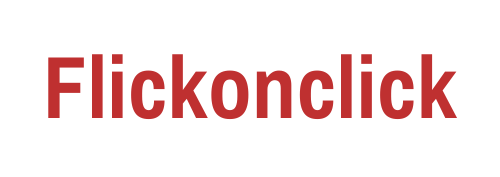When we use any gadget which has memory, then such gadget also has a cache memory. After using apps, a cache memory is created, due to which initially you are able to work fast but gradually your laptop starts moving at the speed of a tortoise. There are many ways to clear the cache of the laptop, after which you will be able to use your laptop easily without hanging. Clearing the cache of the web browser: Actually, most laptops become heavy with the cache of the browser and start running slow. Therefore, first of all the cache of the browser should be cleared.
Table of Contents
Clear the cache of Google Chrome
- Open Chrome.
- Click on the three dots which are located in the upper right corner.
- Go to “More tools” and then select “Clear browsing data”.
- Select “All time” in “Time range”.
- Check the “Cached images and files” option.
- Click on the “Clear data” button.
Clear the cache of Mozilla Firefox
- Open Firefox.
- Click on the three lines located at the top right and select “Options”.
- Go to the “Privacy & Security” panel.
- Click the “Clear Data” button in the “Cookies and Site Data” section.
- Check the “Cached Web Content” option and click the “Clear” button.

Clear Microsoft Edge’s cache
- Open Edge.
- Click the three dots at the top right and select “Settings”.
- Go to “Privacy, search, and services”.
- Click “Choose what to clear” in the “Clear browsing data” section.
- Select “All time” in “Time range”.
- Check the “Cached images and files” option.
- Click the “Clear now” button.
Also Read: Can EVM Get Hacked? Know Where and How it is Made
Clear the Windows system cache
- Open the “Start” menu and search for “Disk Cleanup”.
- Select the drive (usually C:) and click “OK”.
- Select “Temporary files” and other cache files in the “Files to delete” list.
- Click “OK” and then click the “Delete Files” button.
Clear cache using Run command
- Press Windows + R to open the “Run” dialog box.
- Type “temp” and press Enter.
- Select all files and delete them.
- Open “Run” again, type “%temp%” and press Enter.
- Select all files and delete them.
- Open “Run” once more, type “prefetch” and press Enter.
- Select all files and delete them.