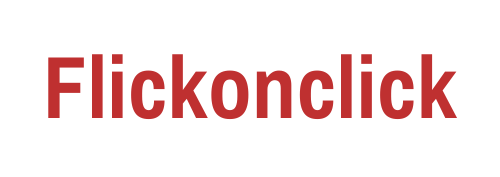As an Android device owner, you’re certainly aware that the Android operating system (OS) requires updates regularly. These Android updates enhance your phone’s security, address issues, and offer new features. If you want to upgrade your Android operating system but aren’t sure how you’ve come to the correct place.
This article will walk you through the process of manually updating your Android device or setting it to automatically upgrade whenever a new operating system is released. We can also assist you regarding Android updates available on Samsung, OnePlus, and Google Handsets.
What Exactly Are Android Updates?
Installing app updates from the Google Play store differs significantly from installing the software upgrades on your Android phone. Upgrading your Android phone to the latest software patch is always a good idea because it fixes problems and may enhance the security of your smartphone.
Furthermore, a new Operating system upgrade may provide a slew of new features to experiment with, which is an excellent way to advance your Android smartphone without purchasing a new one.
How to Keep Your Google Pixel Up to Date?
![]()
Google releases monthly security patches as well as new operating system updates for its Pixel phones regularly. In most circumstances, you’ll receive an alert when a new software update is available. You may, however, manually search for and download software on your Google Pixel phones.
- On your Pixel phone, go to Settings then tap the system button and click on the software update option.
- Tap the Check for Update button. After that, your Pixel will look for any relevant software upgrades.
- If one is found, a Download button will appear. To begin the download, click on it.
Although Pixel phones support seamless upgrades, the patch will be installed quietly in the process while your phone is inactive. After that, all you have to do is reboot your device for the modifications to take full effect.
Unlike other Android smartphones, which are normally offline for 5-10 minutes when installing an update, this considerably speeds up the entire process.
How to Install an Android Update on a Samsung Device?
Installing the most recent software upgrade on a Samsung Galaxy mobile is a short method. However, because Galaxy devices do not enable seamless upgrades, the installation process will be slower than that of a Pixel handset.
- Go to the Settings app on your phone then click on the Software Update option and then tap the Download and install button.
- Your Samsung Galaxy phone will link to the servers and search for software upgrades available.
- If available, the android updates changelog and download size will be displayed, along with a Download option. Begin the installation procedure by starting the downloading.
- When the download is complete, click the Install now option to begin the installation procedure. Because the process could take up to ten minutes, you can postpone it until later in the day.
How to Install an Android Update on Your OnePlus Smartphone?

OnePlus smartphones run OxygenOS, which is updated regularly by the brand. Installing the newest software upgrade for OnePlus smartphones is a rather simple process.
- Go to System then click on System updates in the Settings application.
- Your OnePlus handset will then search for and download any available updates.
Final Verdict:
It’s generally a good idea to maintain your Android phone up to date because new software upgrades tend to improve or make improvements include the most recent security patch, correct issues, and more. They contribute to the seamless and secure operation of your Android device. They’re also free, so there’s no reason not to use them.