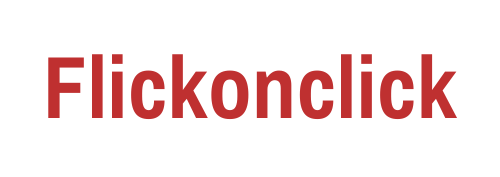Accidentally dipped your laptop into the water and crying out loud that what to do now, well just sit back and relax because we are going to tell you exactly what to do. Starting from what you need to what you should do, everything is covered. So, don’t go running to that laptop repair shop when you can have your system fixed up yourself.
Step 1: Get the right tools
The first thing is to gather the right tools for your business. If you don’t have the exact same tool which matches your system then there is no point going any further as you won’t be able to look under the hood.
Most professionals and even technical enthusiast have their own set of tools, so if you don’t have yours. Go, borrow from someone who would have them.
Step 2: Open up the system
The next step involves you actually opening up the system and always remember to dump all those screws in different labeled boxes or different container, as later on, it would be hard to get the machine assembled.
Now you’ve opened the back panel and this amazing view of the motherboard topped up with different components is in front of you. But you actually have no idea what to do with all these. The first thing is to study where each and every component is fixed. You can also take a picture of the same for better future reference.
Now one by one start removing any visible screw you can, you had to take out the whole motherboard later off and it’s needed that no screw should hold it in.
Step 3: Remove important components from the board
Once done with removing all the screws, now your system is ready to be broken down into bits and pieces. So, removing a single item one at a time, start dismantling your system.
Important pointers to keep in mind:
- Check that your RAM is soldered onto the board or not if it is don’t try to pull it out of the board as it will cause serious issues.
- Do not press on the Hard Disk while removing it from the board.
- Don’t Pull the motherboard until you’re sure that everything is removed first.
Whew, it seems like the most daunting task but when it’s done, it seems easy. Now that you have all the components out, Its time to wipe them clean of any carbon and look for water spoiled area.
The water damaged areas on the motherboard will look like a little patchy and fogged up. Just take a small cloth dipped in isopropyl alcohol (easily available at a chemist) and rub it clean followed by drying that particular with another piece of cloth and use hairdryer upon it later, for best results.
Except for the motherboard, any other component can also be affected by the exposure of water. Mostly, all the other components work fine but the water can clog their connector, so make sure to also clean the connector using Isopropyl Alcohol.
Step 4: Test the system
You have spotted every nook and cranny of your system for water prone areas and cleaned all of them including the connection. Now, you can fix your machine back up, but wait what if you tied it down and it didn’t work at all due to the reason you’ve missed something.
We had to do a test that the machine is running or now without fixing all the components on board.
Start by placing the motherboard where it belongs, unscrewed. Then one after another fix all other components onto the board and remember that you don’t have to screw them up yet.
But don’t forget to pack up the CPU and the copper wire as shown in the image, otherwise, it won’t work. Probably if your system is exposed to slight water damage, it will get back up with all the Cleaning.
Steps to check the system components:
- Use the power supply adapter to check if the system is taking charge correctly.
- Power on the device and let the operating system load up, if it gets to this stage then you are in luck and you have almost recovered your system.
- When the system loads up, check that every component is working like speakers, USB ports, etc.
Step 5: Assemble it up
If everything works fine then it’s time to assemble the system back to its original state. You already had everything connected to the board and all you need to do is to screw it all up. The biggest mistake in this process happens when you don’t know which screw goes into which slot and that’s a real nut to crack. That’s why we have you labeled the screw early on. Now when all the screws are in their right place, close the lid and let it be that way and my friend you have just healed your system which was on the verge of death. Salute!
Be sure to pack up the system in a proper way and that no device is left unhooked to the motherboard, or it will be a cause of problems later on. If the above process doesn’t work then you need to have your system checked by a professional as nothing more can be done here. You will have to spend some this time and from then onwards you can always have your laptop in rain covers, just kidding. Also, for the ones Having a perfectly healthy laptop and still reading this while unsure this method works or not, well have your system inside a bucket full of water for a while and check for yourself.